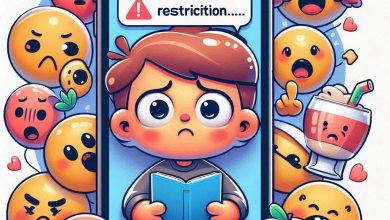How to Add Admin to a Facebook Page: A Step-by-Step Guide
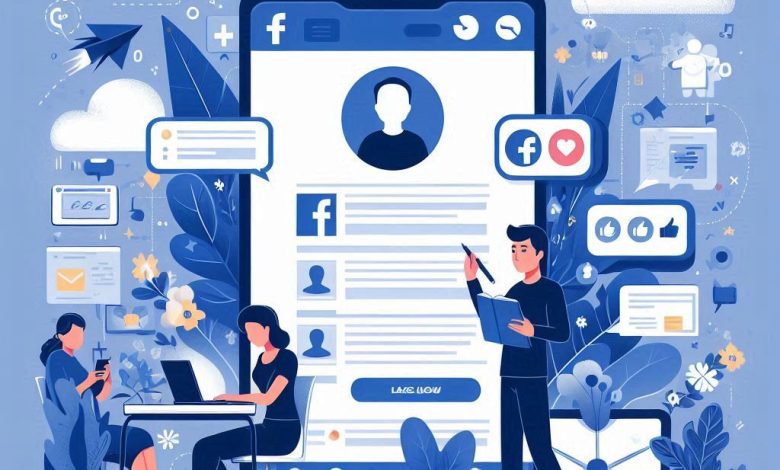
Managing a Facebook page effectively often requires teamwork. Whether you’re running a business page, a community group, or a fan page, having multiple admins can significantly streamline your workflow. Adding an admin to your Facebook page allows you to share responsibilities, ensure 24/7 coverage, and bring diverse skills to the table. This comprehensive guide will walk you through the simple steps to add an admin to your Facebook page, empowering you to manage your online presence more efficiently.
Why Add an Admin to Your Facebook Page?
Before we dive into the steps, let’s explore the key benefits of adding admins to your Facebook page:
- Team Collaboration: Distribute tasks among team members, allowing for faster content creation, engagement, and response times.
- Task Delegation: Assign specific roles and responsibilities to different admins based on their skills and expertise.
- 24/7 Coverage: Ensure your page is actively managed and monitored around the clock, even when you are unavailable.
- Diverse Skill Sets: Bring in admins with varied skills, such as content creation, customer service, advertising, and analytics, to enhance your page’s performance.
- Business Growth: As your page grows, adding admins becomes crucial for scaling your operations and managing increased engagement.
Step-by-Step Guide: How to Add an Admin to Your Facebook Page
Adding an admin to your Facebook page is a straightforward process. Follow these steps to grant admin access:
Step 1: Go to Your Facebook Page
First, navigate to the Facebook page where you want to add an admin. You can do this by:
- Logging into your Facebook account.
- Clicking on “Pages” in the left-hand menu.
- Selecting the specific page you want to manage from the list.
Step 2: Access Page Settings
Once you are on your Facebook page, you need to access the “Settings” menu. Here’s how:
- Look for the “Manage Page” menu on the left side of your page.
- Click on “Settings” within this menu.
Step 3: Navigate to Page Roles
Within the “Settings” menu, you will find various options for managing your page. To add an admin, you need to go to “Page Roles”:
- In the “Settings” menu on the left, click on “Page Roles”.
Step 4: Assign a New Page Role
Now you are in the “Page Roles” section. Here, you can assign different roles to people who will help manage your page. To add a new admin:
- In the “Assign a new Page role” section, type the name or email of the person you want to add as an admin in the text box. Facebook will show you suggestions from your friends list or based on the name you type.
- Select the correct person from the suggestions.
- By default, the role is set to “Editor”. Click on the dropdown menu next to the person’s name to change the role.
- Choose “Admin” from the dropdown menu. It is crucial to select “Admin” if you want to grant full administrative privileges.
- Click the “Add” button.
Step 5: Confirmation and Next Steps
After you click “Add”, Facebook might ask you to re-enter your password to confirm your identity, especially if you are assigning an Admin role. This is a security measure to ensure that only authorized page admins can make such changes.
The person you added as an admin will receive a notification inviting them to accept the role on your Facebook page. Once they accept the invitation, they will officially become an admin and can start managing the page based on the permissions associated with the Admin role.
Understanding Facebook Page Roles
Facebook offers different page roles with varying levels of access and permissions. When adding someone to help manage your page, it’s important to understand these roles and choose the one that best suits their responsibilities:
- Admin: Admins have the highest level of access. They can manage all aspects of the page, including assigning page roles, changing settings, posting content, running ads, viewing insights, and deleting the page. Grant this role with caution as admins have full control.
- Editor: Editors can post and manage content, send messages, respond to and delete comments on the page, create ads, and view insights. They cannot manage page roles or change settings. This role is suitable for content creators and community managers.
- Moderator: Moderators can respond to and delete comments on the page, send messages, remove people from the page, create ads, and view insights. They are primarily responsible for community management and engagement.
- Advertiser: Advertisers can create ads for the page and view insights related to ad performance. This role is ideal for marketing professionals focused on paid campaigns.
- Analyst: Analysts can view insights about the page, allowing them to understand audience behavior and content performance. They cannot post content or make any changes to the page itself. This role is suitable for individuals focused on data analysis and reporting.
Conclusion
Adding an admin to your Facebook page is a simple yet essential step for effective page management and team collaboration. By following this step-by-step guide, you can easily grant administrative access to trusted individuals, empowering you to share responsibilities, enhance your page’s performance, and achieve your social media goals more efficiently. Remember to choose the appropriate page role based on the individual’s responsibilities and always grant Admin access with caution due to its extensive permissions.
We hope this guide has been helpful! If you have any further questions about managing your Facebook page or social media marketing, explore more resources on smmpro.vip.