Why Does Instagram Keep Logging Me Out? (And How to Fix It!)
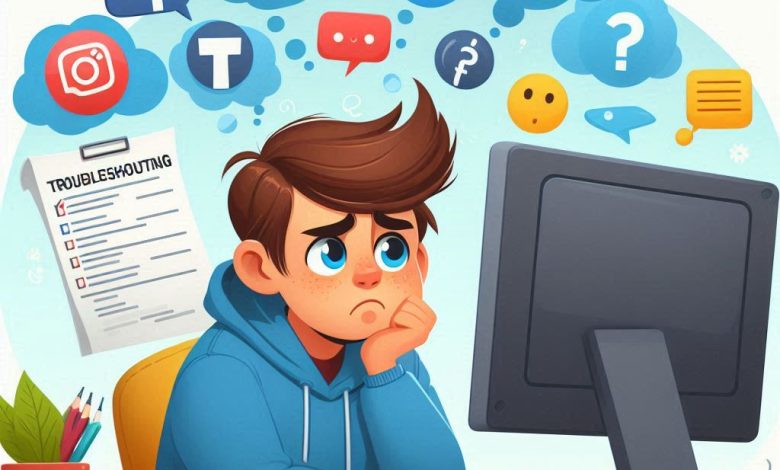
Is there anything more frustrating than being engrossed in scrolling through Instagram, only to be abruptly met with the login screen? This is a common annoyance for many users, especially when you’re in the middle of something important or simply enjoying your feed. Suddenly being logged out of Instagram can be disruptive and puzzling. Fortunately, there are several reasons why this might be happening, and in most cases, simple solutions to get you back online and stay logged in.
In this article from smmpro.vip, we’ll delve into the potential causes behind Instagram repeatedly logging you out and provide you with a comprehensive guide to troubleshoot and resolve this issue. Stick with us to conquer this annoying problem once and for all!
Why Does Instagram Keep Logging Me Out?
There are a variety of reasons why Instagram might be automatically logging you out. These can broadly be categorized into two main groups: technical issues and user-related settings or actions.
1. Technical Issues:
- Instagram Server Problems: Occasionally, Instagram’s servers themselves might experience issues. When this happens, it can affect all or some users, leading to problems like unexpected logouts, difficulties loading posts and stories, and more. These issues are usually temporary and resolve themselves within a short period. You can check the status of Instagram’s servers using websites like DownDetector (https://downdetector.com/).
- Unstable Internet Connection: A weak, unstable, or frequently disconnecting internet connection can disrupt the Instagram app’s functionality and result in unexpected logouts. Ensure you have a stable and strong internet connection, whether you are using Wi-Fi or mobile data. You can test your internet speed using online speed test websites.
- Instagram App Bugs: Like any software, the Instagram application can have bugs or glitches. These bugs can sometimes trigger various issues, including automatic logouts. Updating your Instagram app to the latest version often resolves many of these bug-related problems.
- Outdated Instagram App Version: Using an outdated version of the Instagram app not only makes you susceptible to known bugs but also creates potential incompatibility with the newer Instagram servers. This incompatibility can lead to various issues, including unexpected logouts. Always keep your Instagram app updated to the latest version available.
- Phone Operating System Issues: Problems with your phone’s operating system (Android or iOS) can also impact the Instagram app’s performance, causing it to log you out unexpectedly. Updating your phone’s operating system to the latest version and ensuring compatibility with the Instagram app can help.
2. User Actions and Settings:
- Password Changes: If you have recently changed your Instagram password on another device or through the website, Instagram will automatically log you out of your account on other devices for security reasons. This is a security feature to protect your account.
- Suspicious Login Activity: Instagram’s security system is designed to detect and flag suspicious login attempts. If Instagram detects login activity from an unfamiliar location, device, or IP address, it might log you out as a security precaution to protect your account from unauthorized access.
- Third-Party Apps and Services: Granting access to your Instagram account to unauthorized third-party apps or services can sometimes lead to security issues and unexpected logouts. These apps might violate Instagram’s terms of service or compromise your account security.
- Corrupted Cache and Data: Over time, the Instagram app accumulates cache and data. Corrupted cache or data can sometimes interfere with the app’s performance and lead to various issues, including automatic logouts.
- Simultaneous Logins on Too Many Devices: While Instagram allows you to be logged in on multiple devices, there might be limitations. Logging in on an excessive number of devices simultaneously could potentially trigger security flags and lead to logouts on some devices.
How to Fix Instagram Keeping You Logged Out: A Step-by-Step Guide
Now that we understand the potential reasons, let’s walk through the solutions to fix this frustrating problem. Follow these troubleshooting steps in order to resolve the Instagram logout issue:
Step 1: Check Instagram Server Status
Before assuming the problem is on your end, check if Instagram itself is experiencing server issues.
- Visit a website like DownDetector (https://downdetector.com/status/instagram/) and see if there are reported outages or problems in your region.
- If there are widespread server issues, the best you can do is wait patiently for Instagram to resolve them. The issue is likely not with your device or account.
Step 2: Verify Your Internet Connection
Ensure you have a stable and strong internet connection.
- Check your Wi-Fi or Mobile Data: Make sure your Wi-Fi is working correctly or that your mobile data is enabled and you have a good signal.
- Run an Internet Speed Test: Use a website or app to test your internet speed. A slow or unstable connection could be the culprit.
- Try Restarting Your Router/Modem: If you are on Wi-Fi, try restarting your router and modem. This can often resolve temporary internet connectivity issues.
- Switch Between Wi-Fi and Mobile Data: Try switching between Wi-Fi and mobile data to see if the issue persists on one type of connection but not the other. This can help pinpoint if the problem is related to your network.
Step 3: Update Your Instagram App
Make sure you are using the latest version of the Instagram app.
- For Android:
- Open the Google Play Store app on your device.
- Tap on your profile icon in the top right corner.
- Tap on Manage apps & device.
- Tap on Updates available.
- Look for Instagram in the list of apps. If an update is available, tap the Update button next to Instagram. Opens in a new window www.youtube.com Android Play Store Update
- For iOS (iPhone/iPad):
- Open the App Store app on your device.
- Tap on your profile icon in the top right corner.
- Scroll down to the Available Updates section.
- Look for Instagram in the list of apps. If an update is available, tap the Update button next to Instagram. Opens in a new window www.youtube.com iOS App Store Update
Step 4: Update Your Phone’s Operating System
Ensure your phone’s operating system is also up to date.
- For Android: The process can vary slightly depending on your Android device manufacturer. Generally, you can find the update option in Settings > System > System update or Software update. Follow the on-screen instructions to check for and install any available updates.
- For iOS (iPhone/iPad): Go to Settings > General > Software Update. Your device will check for updates. If an update is available, tap Download and Install.
Step 5: Change Your Instagram Password (and Remember It!)
If you suspect password-related issues or simply as a good security practice, change your Instagram password.
- Within the Instagram App:
- Go to your profile in the Instagram app.
- Tap the menu icon (three horizontal lines) in the top right corner.
- Tap Settings and privacy.
- Tap Account Center.
- Tap Password and security.
- Tap Change password.
- Follow the instructions to change your password. Make sure to choose a strong and memorable password. Opens in a new window www.youtube.com Instagram Password Change Android
Step 6: Revoke Access for Suspicious Third-Party Apps
Review and revoke access for any third-party apps that might be suspicious or you no longer use.
- Within the Instagram App:
- Go to your profile in the Instagram app.
- Tap the menu icon (three horizontal lines) in the top right corner.
- Tap Settings and privacy.
- Tap Apps and websites.
- Tap Active or Expired to see the apps you’ve authorized.
- Review the list. If you see any apps you don’t recognize or trust, tap on them and select Remove. Opens in a new window www.travelb4settle.com Instagram Authorized Apps Android
Step 7: Clear Instagram App Cache and Data
Clearing the app’s cache and data can resolve issues related to corrupted files.
- For Android:
- Go to your phone’s Settings.
- Tap on Apps or Applications.
- Find and tap on Instagram in the list of apps.
- Tap on Storage.
- Tap on Clear cache. Then tap on Clear data (Note: Clearing data will reset the app and you will need to log in again). Opens in a new window www.nichepursuits.com Android Clear Cache and Data Instagram
- For iOS (iPhone/iPad): iOS doesn’t have a direct “Clear Cache” button for apps. You can try “Offloading” the app, which removes the app but keeps your documents and data, or you can fully delete and reinstall the app.
- Go to Settings > General > iPhone Storage (or iPad Storage).
- Find and tap on Instagram in the list of apps.
- Tap Offload App. After offloading, tap Reinstall App. Alternatively, you can tap Delete App and then reinstall Instagram from the App Store. Opens in a new window beebom.com iOS Offload App Instagram
Step 8: Restart Your Device
A simple restart can often fix temporary software glitches. Restart your phone or tablet and then try using Instagram again.
Step 9: Reinstall the Instagram App (As a Last Resort)
If none of the above steps work, try uninstalling and then reinstalling the Instagram app. This is a more drastic step but can sometimes resolve persistent issues.
- For Android: Long press on the Instagram app icon on your home screen or app drawer and select Uninstall. Then reinstall it from the Google Play Store.
- For iOS (iPhone/iPad): Long press on the Instagram app icon on your home screen until it jiggles. Tap the “x” icon to delete the app. Then reinstall it from the App Store.
Step 10: Contact Instagram Support
If you’ve tried all the above steps and Instagram is still logging you out, the issue might be more specific to your account or a more complex problem. Contact Instagram support for further assistance. You can find contact options within the Instagram app’s Help Center.
Conclusion:
Getting unexpectedly logged out of Instagram is a frustrating experience, but in most cases, the issue can be resolved by following these troubleshooting steps. Regularly updating your app and operating system, maintaining a strong internet connection, and being mindful of your account security practices are all essential in preventing such problems.
At smmpro.vip, we are dedicated to providing you with the latest tips and solutions to navigate the world of social media effectively. Stay tuned for more helpful articles and guides to enhance your social media experience!

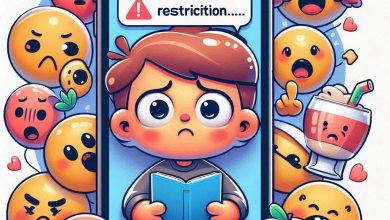
Hi, this is a comment.
To get started with moderating, editing, and deleting comments, please visit the Comments screen in the dashboard.
Commenter avatars come from Gravatar.