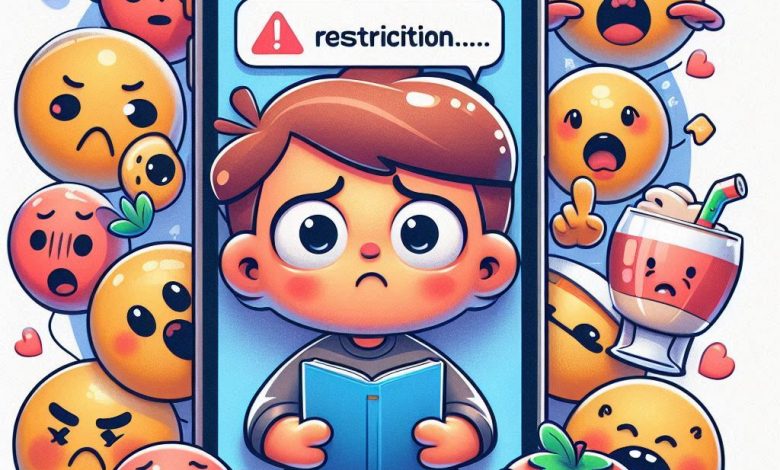
What Happens When You Restrict Someone on Instagram? The Ultimate Guide
Instagram Restrict Feature
Instagram is a powerful social media platform that allows you to connect with people from all over the world. However, sometimes you may encounter users who are disruptive, annoying, or even abusive. In such cases, Instagram offers several options to manage your interactions, including blocking, muting, and restricting.
While blocking and muting are well-known, the restrict feature is a less discussed but equally useful tool for managing unwanted interactions. This article will delve into what happens when you restrict someone on Instagram, providing a comprehensive guide to help you understand and utilize this feature effectively.
What Does Restricting Someone on Instagram Actually Do?
Restricting someone on Instagram is a subtle way to limit their interactions with you without them necessarily knowing it. It’s a softer approach compared to blocking, which completely cuts off communication. Here’s a breakdown of what happens when you restrict someone:
- Comments are Hidden: When a restricted person comments on your posts, their comments are not immediately visible to everyone. Instead, they are hidden from public view and only visible to the restricted person themselves and you. Opens in a new window thepreviewapp.com Hidden Comment on Instagram You will receive a notification that the restricted person has commented, and you can choose to:
- Approve: Make the comment visible to everyone.
- Delete: Remove the comment entirely.
- Ignore: Leave the comment hidden.
- Direct Messages Go to Message Requests: Messages from the restricted person will be moved to your Message Requests folder. You will not receive push notifications for these messages. This allows you to check their messages at your convenience, without feeling pressured to respond immediately or be constantly alerted by their messages. Opens in a new window www.lifewire.com Message Requests Folder on Instagram
- They Cannot See When You Are Online or Your Read Receipts: The restricted person will not be able to see your online status (the green dot next to your profile picture in chats) or your read receipts in Direct Messages. This adds a layer of privacy and prevents them from knowing your activity status on the platform.
Why Restrict Instead of Block or Mute?
Instagram offers three main options for managing unwanted interactions:
- Block: Completely cuts off all communication. The blocked person cannot see your profile, posts, stories, or contact you in any way. They will know they are blocked if they try to search for your profile.
- Mute: Stops you from seeing the person’s posts and stories in your feed. However, they can still see your content and interact with you (comment, message). They will not know they are muted.
- Restrict: Limits the person’s interactions with you in a subtle way. Their comments and messages are filtered, and they lose visibility of your online status and read receipts. They are unlikely to realize they have been restricted.
When Should You Restrict Someone?
Restricting is a useful tool in various situations:
- Dealing with Minor Annoyances: If someone is leaving slightly annoying or off-topic comments but not necessarily abusive, restricting can be a good option. It allows you to filter their comments without resorting to blocking.
- Avoiding Drama: Blocking can sometimes escalate situations, especially in close-knit communities. Restricting offers a more discreet way to manage interactions without overtly confronting the person.
- Maintaining a Public Profile: If you have a public profile and want to manage comments without completely shutting down interaction, restricting allows you to control the visibility of certain comments while still allowing general engagement.
- Privacy without Confrontation: When you want to limit someone’s access to your online status and read receipts without them knowing you are actively limiting them, restricting is ideal.
What Does it Look Like From the Restricted Person’s Perspective?
One of the key aspects of the restrict feature is its discreetness. From the restricted person’s point of view:
- They Can Still Interact: They can still comment on your posts and send you direct messages as usual.
- No Obvious Signs: Instagram does not notify them that they have been restricted. There are no obvious changes in their view of your profile or their ability to interact.
- Potential Subtle Clues (but Unlikely to Notice): If they happen to log out of Instagram and view your post as a guest, they would see their comment is not visible. However, most users are unlikely to do this or to suspect restriction. They might just assume their comment hasn’t been seen yet or is lost in the comments. Similarly, they will not see your online status or read receipts, but this is not directly attributed to being restricted, as these features can sometimes be glitchy or simply not always visible.
How to Restrict Someone on Instagram: A Step-by-Step Guide
Restricting someone on Instagram is a simple process. You can do it from their profile page or directly from a comment or message.
Method 1: From Their Profile Page
- Go to Their Profile: Search for the person’s profile and navigate to their page.
- Tap the Three Dots: Tap the three dots in the top right corner of their profile. Opens in a new window techysnoop.com Three Dots on Instagram Profile
- Select “Restrict”: From the options that appear, tap “Restrict.” Opens in a new window www.rd.com Restrict Option on Instagram
- Confirmation: A confirmation message will appear, letting you know that you have restricted the person. Tap “Dismiss.”
Method 2: From a Comment
- Find Their Comment: Locate a comment they have left on one of your posts.
- Swipe Left on the Comment (iOS) or Long Press (Android): Swipe left on the comment (on iOS) or long press on the comment (on Android) to reveal options.
- Tap the “!” Icon: Tap the “!” icon (information icon). Opens in a new window www.freepik.com Information Icon on Instagram Comment
- Select “Restrict”: Tap “Restrict [Username].” Opens in a new window statusbrew.com Restrict Option from Comment on Instagram
- Confirmation: A confirmation message will appear. Tap “Dismiss.”
Method 3: From Direct Messages
- Open the Chat: Go to your Direct Messages and open the chat with the person you want to restrict.
- Tap Their Name at the Top: Tap their name at the top of the chat screen to view chat details and options. Opens in a new window www.wikihow.com Username Tap in Instagram Direct Message
- Select “Restrict”: Tap “Restrict.” Opens in a new window www.socialchamp.com Restrict Option from Instagram Direct Message
- Confirmation: A confirmation message will appear. Tap “Dismiss.”
How to Unrestrict Someone on Instagram
If you decide to unrestrict someone, you can easily reverse the process:
- Go to Their Profile: Navigate to their Instagram profile.
- Tap “Unrestrict”: Below their profile bio, you will see an “Unrestrict” button. Tap it. Opens in a new window techwiser.com Unrestrict Button on Instagram Profile
- Confirmation: The “Unrestrict” button will change to “Restrict,” indicating that the person is now unrestricted.
In Conclusion: Restrict for Subtle Control
The Instagram restrict feature is a valuable tool for managing interactions on the platform, offering a middle ground between muting and blocking. It provides a subtle way to filter comments and messages, offering you more control over your Instagram experience without necessarily creating confrontation or making the other person aware of the restrictions. Use it to maintain a positive and manageable environment on your Instagram profile.

